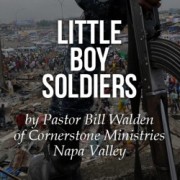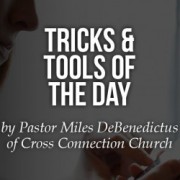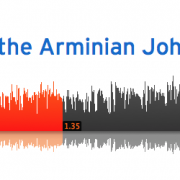If you’re anything like me, then you are constantly looking for better and/or more efficient ways of keeping up with the regular tasks of day to day life and ministry. Being that I was raised with technology, that typically means that I am looking for apps and services that make my life and ministry a bit easier. With that in mind, I’d like to share twelve of the tools (some you probably know/use and a few you may have never used or even heard of) that I use on a daily basis that just work.
Dropbox
 Dropbox is an essential tool for me. I’ve had an account with Dropbox since it became available, recommended it to dozens of people (which has increased my free storage) and purchased more storage (even though there are potentially cheaper or free alternatives) because it just works great. For more than two years now I’ve had nearly all of my data stored across all of my devices via Dropbox. I know that some people will decry potential security issues to this way of working, but I’m not majorily concerned. All the projects I am working on a always backed-up and up-to-date on each of my devices (laptop, desktop, phone and iPad) and accessible on any computer.
Dropbox is an essential tool for me. I’ve had an account with Dropbox since it became available, recommended it to dozens of people (which has increased my free storage) and purchased more storage (even though there are potentially cheaper or free alternatives) because it just works great. For more than two years now I’ve had nearly all of my data stored across all of my devices via Dropbox. I know that some people will decry potential security issues to this way of working, but I’m not majorily concerned. All the projects I am working on a always backed-up and up-to-date on each of my devices (laptop, desktop, phone and iPad) and accessible on any computer.
iCloud
 I’ve been a Apple/Mac user since I was in second grade. At that time it was all 3.5” floppies, Oregon Trail and Carmen San Diego, but every year (in my opinion) Apple gets better and better at adding exceptional features. That’s definitely the story with iCloud. If you’ve been around Apple long enough then you’ve been through the growing pains of iTools, .Mac, MobileMe and even the early days of iCloud. But today iCloud is a major contender, and one I use constantly.
I’ve been a Apple/Mac user since I was in second grade. At that time it was all 3.5” floppies, Oregon Trail and Carmen San Diego, but every year (in my opinion) Apple gets better and better at adding exceptional features. That’s definitely the story with iCloud. If you’ve been around Apple long enough then you’ve been through the growing pains of iTools, .Mac, MobileMe and even the early days of iCloud. But today iCloud is a major contender, and one I use constantly.
Besides synced contacts, calendars, notes and reminders across all of my devices, iCloud offers me the ability to easily work on documents anytime, anywhere. iCloud enables someone—like me—that uses Apple iWork exclusively (Pages, Keynote and Numbers) the ability to be typing notes in Pages on my iMac at home, edit them on my iPad or iPhone on the go, have the most current version available later on my MacBook Air (while at Starbucks no doubt), and then finish them up on my iMac at the office.
Yes, I know… I have an Apple disorder. People call our office “The Orchard.” If you’re an apple user too, iCloud is a no-brainer.
Google Drive
 There is certainly some redundancy in these first three (perhaps even with the 4th too). Google drive can do many of the same things that Dropbox and iCloud do. One could make the case that Dropbox is unnecessary if you are using iCloud or Google Drive and that you should choose between iCloud or Google Drive. That’s for others to fight about. For me, I like all three for differing reasons and have found all of them to be helpful to my regular work flow and habits.
There is certainly some redundancy in these first three (perhaps even with the 4th too). Google drive can do many of the same things that Dropbox and iCloud do. One could make the case that Dropbox is unnecessary if you are using iCloud or Google Drive and that you should choose between iCloud or Google Drive. That’s for others to fight about. For me, I like all three for differing reasons and have found all of them to be helpful to my regular work flow and habits.
If you work with a 501(c)(3) nonprofit (i.e. most churches and para-church organizations) then you really should look in to Google for Nonprofits (http://www.google.com/nonprofits/), which makes Google Apps freely available to your whole organization. At our church, Cross Connection, we’ve had an authorized Google for Nonprofits account for several years, and we use it extensively.
Our office uses shared calendars and Google Drive/Apps daily. We regularly collaborate on documents and spreadsheets, and share project files and folders. Google Drive has also been a huge help in the work that I do with ministries outside of our local church. Whether it’s the Church Planting Network, our Online School, or individuals that I am mentoring or working with in the church. It is becoming more and more essential.
Evernote
 I started this post in Evernote on my laptop, and now I’m continuing it on my iPhone. I use Evernote constantly throughout my day. When an idea comes to mind or a new thought for a message or article, I reach for my iPhone and jot it down in Evernote. If I’m readying an article that of like to tag and save for later, I email a copy of it to my Evernote account from Safari on my iPhone, iPad or computer. The ability to attach pictures/files, tag, geotag, search and gather notes into notebooks makes Evernote my goto notes app.
I started this post in Evernote on my laptop, and now I’m continuing it on my iPhone. I use Evernote constantly throughout my day. When an idea comes to mind or a new thought for a message or article, I reach for my iPhone and jot it down in Evernote. If I’m readying an article that of like to tag and save for later, I email a copy of it to my Evernote account from Safari on my iPhone, iPad or computer. The ability to attach pictures/files, tag, geotag, search and gather notes into notebooks makes Evernote my goto notes app.
Evernote is such a paradigm changer for some that books have been written entire websites dedicated to and seminars held on how to more effectively get things done using it.
Kindle App (for iOS)
 I don’t think I’ve bought a “real book” (unless it was not available as an ebook) since the Kindle app came out for iPad. I’m the type of person that reads several books at one time. Kindle makes this all the more easy. I love the ability to have my entire library with me everywhere and at anytime. And to have highlights, notes and bookmarks synced across devices is a huge plus!
I don’t think I’ve bought a “real book” (unless it was not available as an ebook) since the Kindle app came out for iPad. I’m the type of person that reads several books at one time. Kindle makes this all the more easy. I love the ability to have my entire library with me everywhere and at anytime. And to have highlights, notes and bookmarks synced across devices is a huge plus!
Goodreader
 There are many reader/annotation apps for the iPad/iPhone (and other sub-par handheld devices), but I prefer Goodreader. Although I use it for all kinds of document files (PDF, Doc, XLS, PPT, etc.), my primary use of Goodreader is as my teaching notes tool.
There are many reader/annotation apps for the iPad/iPhone (and other sub-par handheld devices), but I prefer Goodreader. Although I use it for all kinds of document files (PDF, Doc, XLS, PPT, etc.), my primary use of Goodreader is as my teaching notes tool.
The final draft of my teaching notes is always saved to Dropbox as a PDF. Then, when I’m ready to teach/preach I download the file from Dropbox in Goodreader, make any final highlights and annotations to it and step up to the pulpit.
Like I said, this is just one of many such tools, but it has a ton of features I’ve not seen in others.
Mantis Study Bible & Blue Letter Bible
 Ok, so this is really two different apps/services, but they accomplish the same task, so I’ve grouped them together.
Ok, so this is really two different apps/services, but they accomplish the same task, so I’ve grouped them together.
I downloaded and purchased add-ons for Mantis Study Bible the first day I had my very first iPad. Although there are (now) other options available (even at a better price), I’ve stuck with Mantis because it works great, and I have got a bit of money invested in it. The only downside is that I wish there was a MacOS version available to use on my laptop/desktop, but that’s where Blue Letter Bible comes in.
I have Logos study bible, but I rarely open it. It has some great features and tools, but it has just never really fit into my workflow too well. I began using Blue Letter Bible as my primary Bible study tool more than 10 years ago. Thankfully they updated their user interface in the last year, but even before the update it was a topnotch tool that is totally free. I like it so much I’ve happily donated to the ministry of Blue Letter Bible. While it doesn’t have near the features of a fully featured Accordance or Logos, it’s spectacular for getting a study done.

Mailchimp
 Like several of other apps/services, Mailchimp is one of many options available to send mass emails to a large list of subscribers.
Like several of other apps/services, Mailchimp is one of many options available to send mass emails to a large list of subscribers.
We use Mailchimp both at Cross Connection and the Calvary Church Planting Network. Each Friday I send out an email to more than 500 subscribers at the church to update them about what’s happening at our weekend services or about what’s coming up the following week. It’s a no-cost (for the first 2,000 subscribers and 12,000 emails/month), easy to use tool, that returns great metrics/reports.
Mailbox App
 Speaking of email…
Speaking of email…
It’s a first-world problem that all 21st century first-worlders share… too much email (Yes, I know, with Mailchimp we’re contributing to the problem). I have way too much of it on way too many accounts. On average I get 100-200 emails a day (during the week). In all honesty, only about a quarter to a third of them are of much importance (side note: I’m testing sanebox to deal with the other 66%).** Not only do I have too much email, but I check my email mostly on my iPhone and I routinely see emails there that need more attention than just a quick response from the phone. The problem is that those emails often get buried by the time I get back to my computer and then, they get are missed… which is a huge problem.
Enter Mailbox App. With mailbox, when I see an email on my phone, I can swipe to the left and bring up a prompt to (essentially) hide it till later today, this evening, tomorrow, next week, etc.
[one_half][image source_type=”attachment_id” source_value=”5396″ caption=”slide left…” align=”center” icon=”zoom” quality=”100″ lightbox=”true”] [/one_half] [one_half_last][image source_type=”attachment_id” source_value=”5395″ caption=”slide right…” align=”center” icon=”zoom” quality=”100″ lightbox=”true”] [/one_half_last] A swipe a bit further to the left and I can easily move the email to a designated folder (CCPN, Cross Connect, etc.).
A partial swipe to the right immediately archives the message and a full swipe to the right deletes it. Don’t understand? Watch the video…
Expensify
 Expensify has made my (and our Cross Connection Staff’s) life so much easier! Expensify has a very clear and simple statement about what they do… “Expense reports that don’t suck | Simple, hassle-free expense reporting.”
Expensify has made my (and our Cross Connection Staff’s) life so much easier! Expensify has a very clear and simple statement about what they do… “Expense reports that don’t suck | Simple, hassle-free expense reporting.”
In the past (until about 6 months ago that is) all of those on our staff that have credit cards would receive their monthly statement with something like a spreadsheet attached on which they would identify what each expense was and which ministry/account it was attached to. In addition they would attach their receipts to it and return it to our Quickbooks master in a timely manner. Problem was, it never actually happened that way… in a timely manner.
Lets face it, I lose receipts, and I’m terrible at getting things done that I just hate doing. But Expensify has completely transformed that. Now, when myself or one of our staff members make a purchase with their church card, they take a picture of the receipt with the Expensify App on their iPhone, record the info of who the payee was, how much it cost and which accounting category it falls under. Then at the end of the month, what use to take me a couple of hours has been reduced to minutes. I just check the statement with the data on Expensify’s website and if everything checks out I hit send and it emails a PDF expense report to our Quickbookie. AWESOME!
 Expensify is mostly free for the first 2 people on a team and then $6 for each additional individual. Well worth the cost, at least for us.
Expensify is mostly free for the first 2 people on a team and then $6 for each additional individual. Well worth the cost, at least for us.
The Table
 Many churches use church management software (CMS) like Active Network’s Fellowship One, ACS Technologies or Church Community Builder; some prefer a church social network like The City (which is now owned by ACS). All of these are great services. Each of them have their own pros and cons, and all of them come at a cost. If your church is not using anything for administratively managing the work, you should at least look into it. We (at Cross Connection) have looked at several and are in the process of implementing Fellowship One. The only problem was that we wanted something that would also decentralize certain aspects of administration, community and church life. Facebook is a definite option, and many churches use it effectively, but for us Facebook has too much noise. The City offers some great features, but (1) doesn’t integrate with our CMS and (2) it would be an additional cost on top of our management solution with F1. Which is why, about a year ago, we implemented The Table at our church.
Many churches use church management software (CMS) like Active Network’s Fellowship One, ACS Technologies or Church Community Builder; some prefer a church social network like The City (which is now owned by ACS). All of these are great services. Each of them have their own pros and cons, and all of them come at a cost. If your church is not using anything for administratively managing the work, you should at least look into it. We (at Cross Connection) have looked at several and are in the process of implementing Fellowship One. The only problem was that we wanted something that would also decentralize certain aspects of administration, community and church life. Facebook is a definite option, and many churches use it effectively, but for us Facebook has too much noise. The City offers some great features, but (1) doesn’t integrate with our CMS and (2) it would be an additional cost on top of our management solution with F1. Which is why, about a year ago, we implemented The Table at our church.
The Table is a church focused/oriented social networking platform. It’s free, easy to setup and use, and has proven super useful for us. Also, The Table integrates with Fellowship One and shares user data across the platforms. So, when Joe Average updates his contact info on The Table, it is updated in our church management records.
1Password
 It’s another 21st century, first-world problem. We have accounts for Amazon, Google, iCloud, Blue Letter Bible, Dropbox, Evernote, Expensify, The Table… and that’s just the apps and services mentioned in this post. At present I have 198 accounts with individual logins and passwords (I know, that’s insane). Enter 1Password.
It’s another 21st century, first-world problem. We have accounts for Amazon, Google, iCloud, Blue Letter Bible, Dropbox, Evernote, Expensify, The Table… and that’s just the apps and services mentioned in this post. At present I have 198 accounts with individual logins and passwords (I know, that’s insane). Enter 1Password.
Like Apple’s original Keychain (which I could never get to work properly) and now iCloud Keychain (which works pretty well), 1Password offers saving and syncing (using Dropbox) of your login and password information for your many accounts. Then, with a simple hotkey (Command+) it prompts you for your single 1Password password (only once while logged in) and then inputs the unique username and password for whatever site you are on.
iCloud Keychain is accomplishing the same basic functionality… I’ve just become accustomed to using 1Password over the years, so for now I’m still using it.
What apps or services are you using that are a help?
Share them in the comments below.
[divider_advanced color=”#bb0c00″ paddingTop=”15″ paddingBottom=”5″]
 **After a few days using SaneBox I can say for certain that it’s worth a look! Although there’s a monthly cost for the service, it does a great job of reducing the clutter in my inbox. Check out the 14 day free trial, you may find that you like it.
**After a few days using SaneBox I can say for certain that it’s worth a look! Although there’s a monthly cost for the service, it does a great job of reducing the clutter in my inbox. Check out the 14 day free trial, you may find that you like it.